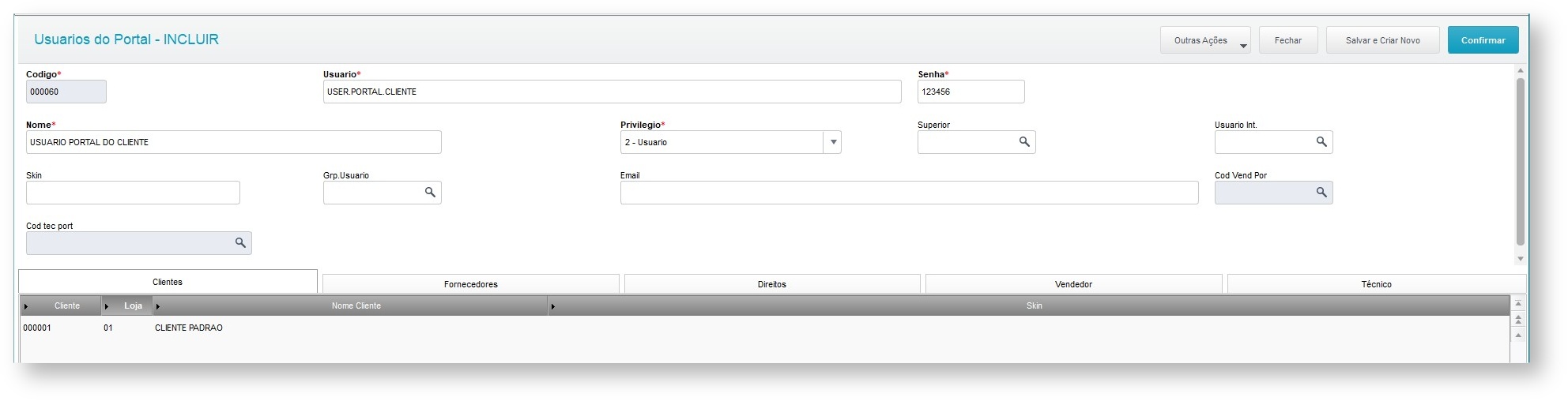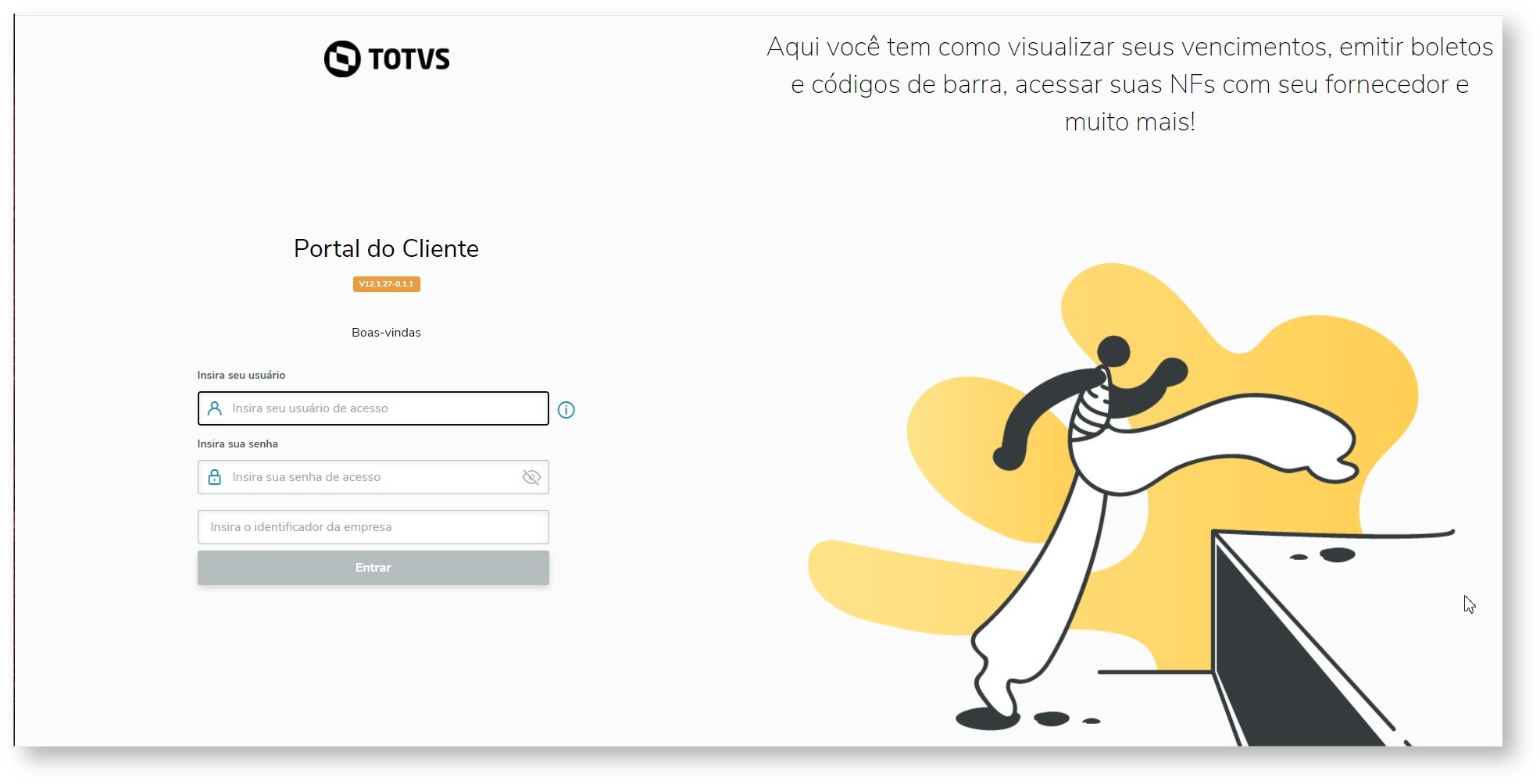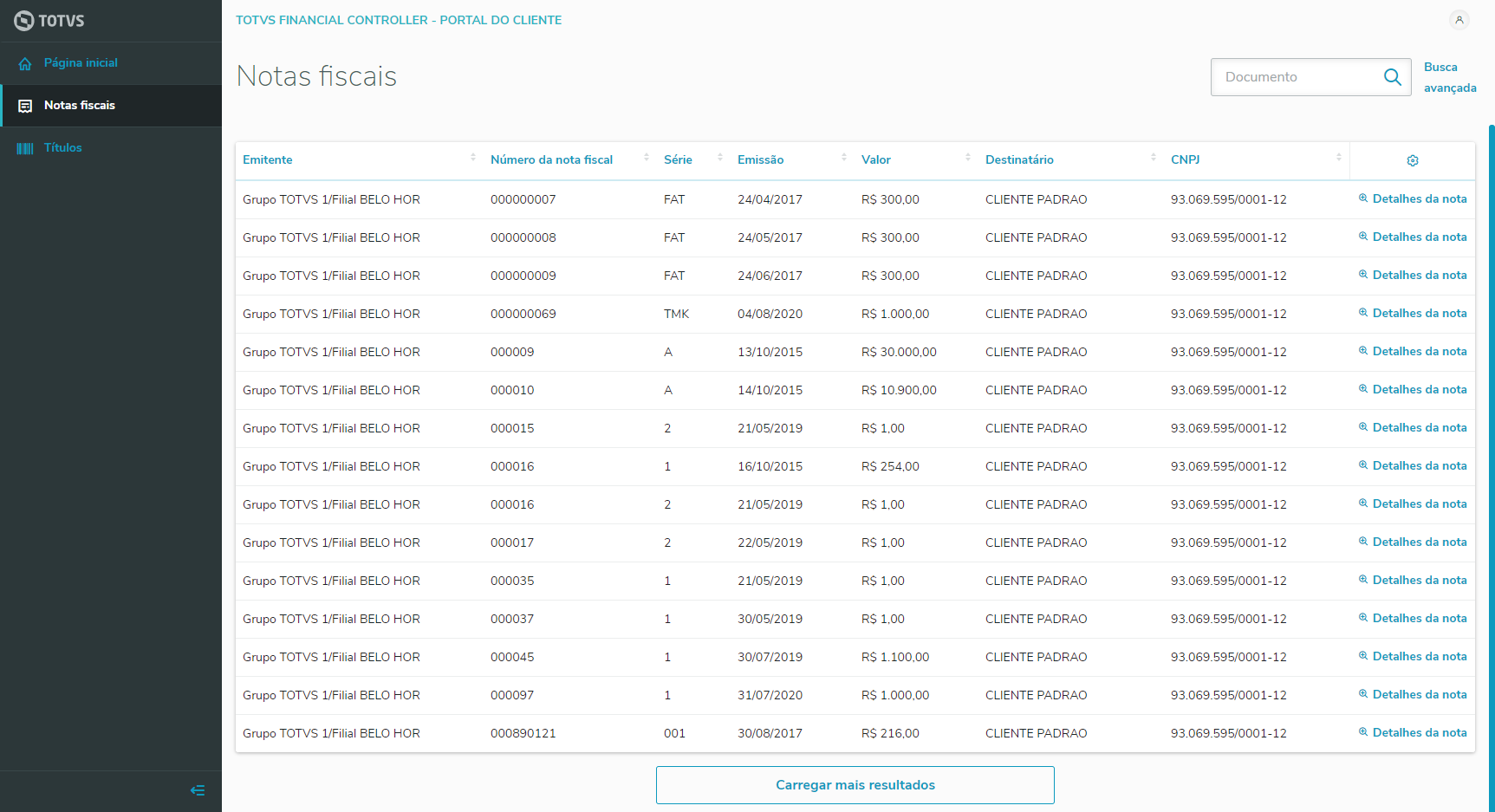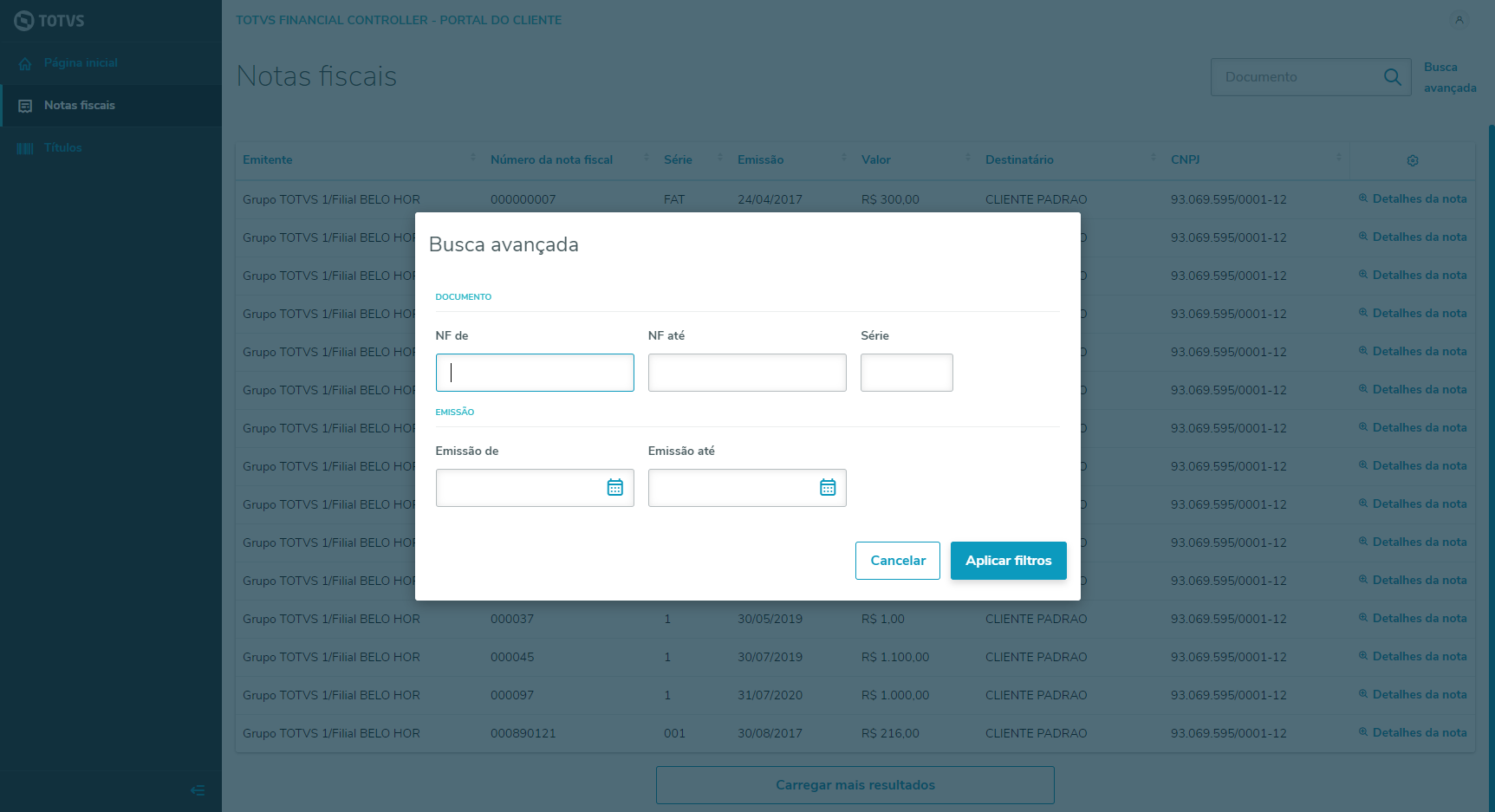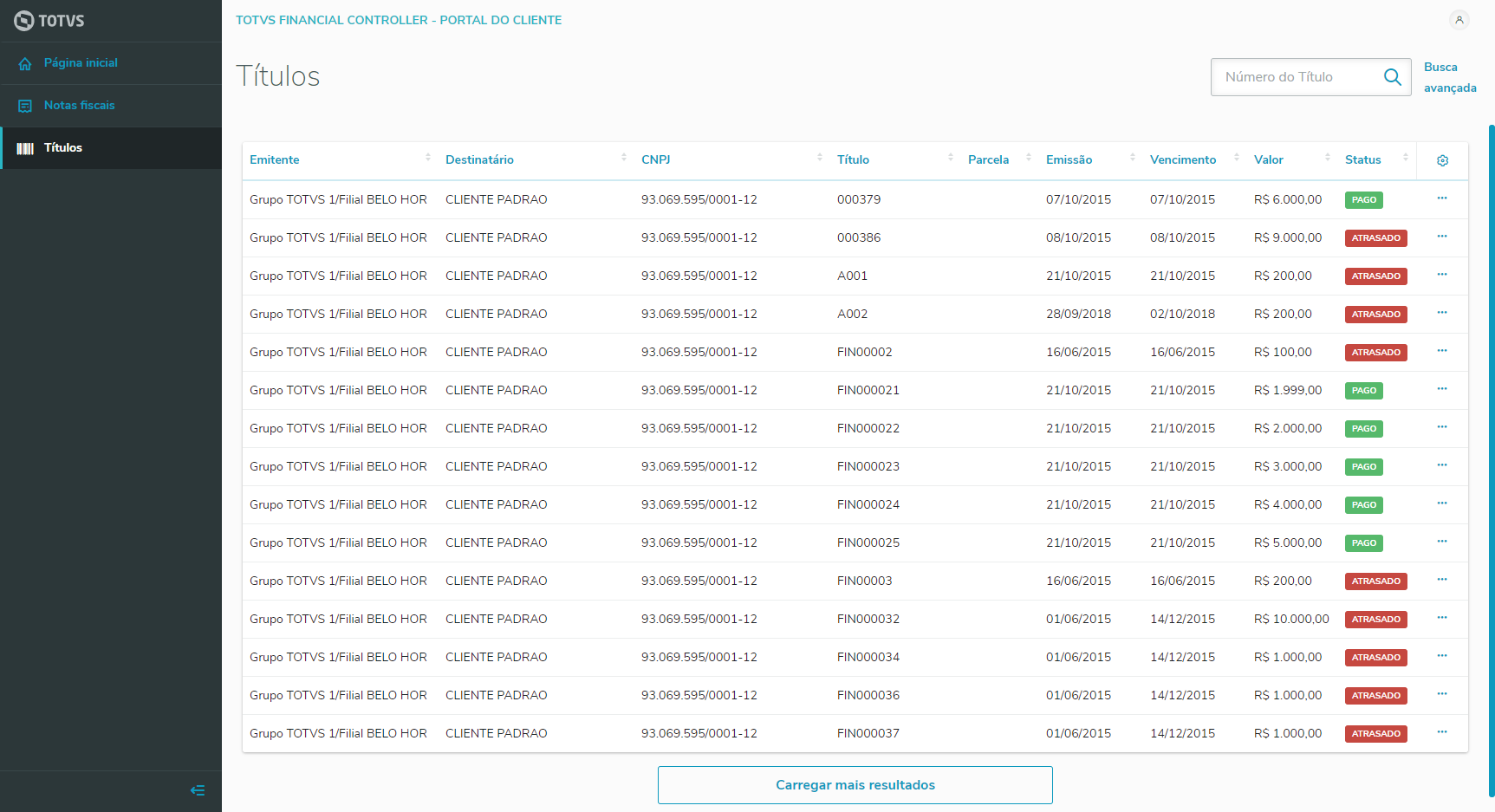...
| Totvs custom tabs box |
|---|
| tabs | ConceitoConcept,ImagensImages |
|---|
| ids | webservices_conceito,webservices_imagens |
|---|
|
| Totvs custom tabs box items |
|---|
| default | yes |
|---|
| referencia | webservices_concept |
|---|
| Registration in charge of the Portal WebServices maintenance, routine FATA230, available in these modules - SIGAFAT (5)
- SIGATCF (18)
- SIGARSP (20)
- SIGATEC (28)
- SIGAPLS (33)
- SIGATMS (43)
- SIGAPMS (44)
- SIGAGAC (59)
- SIGAVDF (86)
Access the Portal User routine (FATA220), the Web Service is added to all branches of the Companies Group with the Web Service code "PORTALCLIENTE". |
| Totvs custom tabs box items |
|---|
| default | no |
|---|
| referencia | webservices_imagesimagens |
|---|
| 
|
|
...
PORTAL USERS
USUÁRIOS DO PORTAL
| Totvs custom tabs box |
|---|
| tabs | ConceitoConcept,ImagensImages |
|---|
| ids | usuarios_conceito,usuarios_imagens |
|---|
|
| Totvs custom tabs box items |
|---|
| default | yes |
|---|
| referencia | usuarios_conceito |
|---|
| Registration in charge of the Portal Users maintenance, routine FATA220, available in these modules: - SIGAFAT (5)
- SIGATCF (18)
- SIGATEC (28)
- SIGAPLS (33)
- SIGATMS (43)
- SIGAPMS (44)
- SIGAGAC (59)
- SIGAVDF (86)
The system displays the addition window, split in header and items. In the upper part header, user identification data are displayed. Note the following fields: User Enter the text identifying the user in the Portal. Password Enter user password. Even if this user has group privilege, the creation of a group password is required, as it is the password the group admin will use for maintenance. Name Enter the user name created. Privilege Enter the user type as follows: User - regular user who can access the portal with the rights set on this screen; Administrator - user with administration rights, being able to create/edit/delete new users in the portal; Group - User that behaves like a group; will facilitate the assignment of rights to the users who will be part of the group. Internal User In case this user is a |
company's company’s employee, such as a sales rep, technician etc., link this employee to an internal user. Users Group To link this user to a group, click Research to select user, and then click Load Rights so all |
group's group’s rights are inherited. You must confirm to overwrite the |
user's group's group’s rights.
In the items area, define which customers this user will have access to, as the data that will be viewed in the Customer Portal are from previously selected customers.
Login and Password must be repeated in all branches to which the user has access, because the |
User's User’s registration of the Portal is exclusive among branches. When adding, editing or deleting a Portal User using the tab |
"Rights" "PORTALCLIENTE" “PORTALCLIENTE” related to the Mingle will be integrated to the user platform according to the operation executed. |
| Totvs custom tabs box items |
|---|
| default | no |
|---|
| referencia | usuarios_imagens |
|---|
| 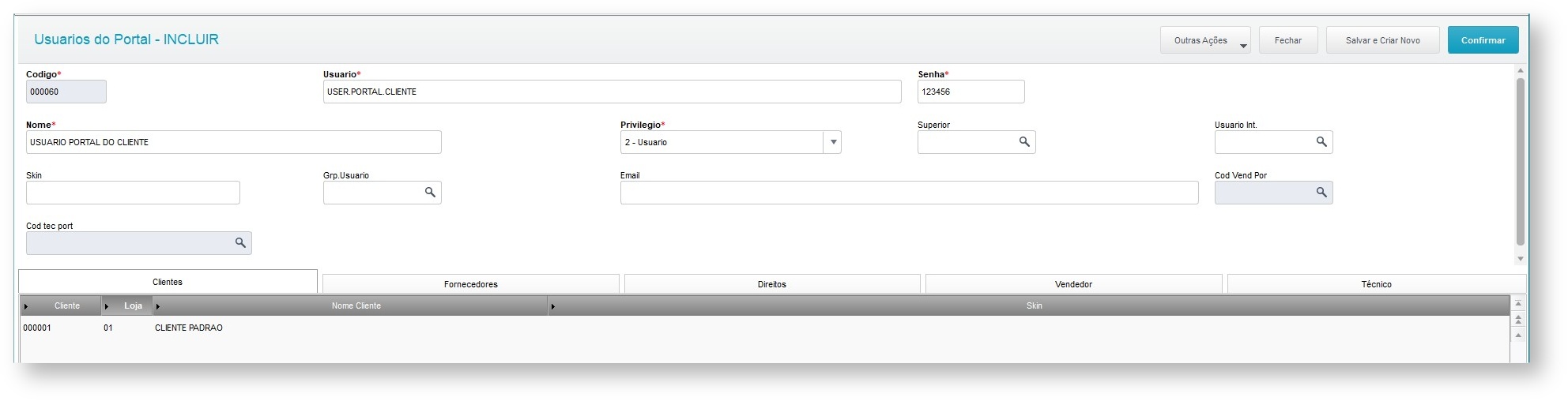

|
|
...
| Totvs custom tabs box |
|---|
| tabs | ConceitoConcept,ImagensImages |
|---|
| ids | login_conceito,login_imagens |
|---|
|
| Totvs custom tabs box items |
|---|
| default | yes |
|---|
| referencia | login_conceitoconcept |
|---|
| Login homepage with these completion fields: User: User login as created in the Portal Users Registration Página Inicial de Login, com os seguintes campos de preenchimento: Usuário: Login do Usuário conforme criado no Cadastro de Usuários de Portal (FATA220). Senha: Senha do Usuário conforme criada no Cadastro de Usuários de Portal (FATA220). Password: User password as created in the Portal User Registration (FATAL220). Company Identification: ALIAS according to what is registered in the Identificador da Empresa: ALIAS conforme cadastrado no Mingle. |
| Totvs custom tabs box items |
|---|
| default | no |
|---|
| referencia | login_imagens |
|---|
| 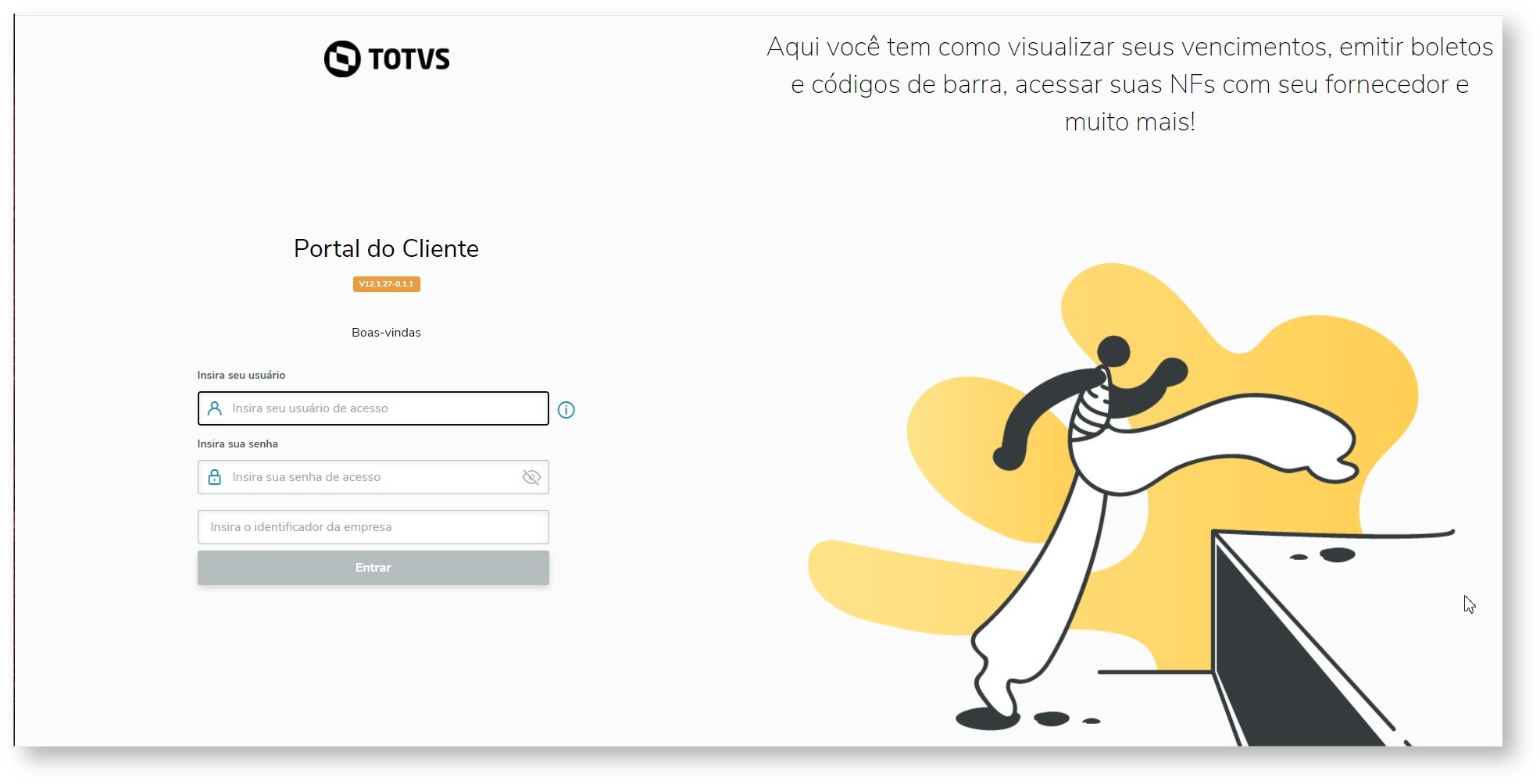
|
|
...
| Totvs custom tabs box |
|---|
| tabs | ConceitoConcept,ImagensImages |
|---|
| ids | home_conceito,home_imagens |
|---|
|
| Totvs custom tabs box items |
|---|
| default | yes |
|---|
| referencia | home_conceito |
|---|
| Panel with financial information for quick view. Outstanding bills: chart with percentage and values of the outstanding bills receivable. Bills in arrears: chart with percentage and values of the bills receivable in arrears. Values of the bills: chart with the total values per month of the bills receivable Painel com informações financeiras para visualização rápida. Títulos em aberto: gráfico com percentual e valores dos títulos a receber em aberto. Títulos em atraso: gráfico com percentual e valores dos títulos a receber em atraso. Valores dos títulos: gráfico que contém os valores totais por mês dos títulos a receber. |
| Totvs custom tabs box items |
|---|
| default | no |
|---|
| referencia | home_imagens |
|---|
| 
|
|
...
Invoices
| Totvs custom tabs box |
|---|
| tabs | ConceitoConcept,ImagensImages,FiltroFilter |
|---|
| ids | notas_conceito,notas_imagens,filtro_notas |
|---|
|
| Totvs custom tabs box items |
|---|
| default | yes |
|---|
| referencia | notas_conceito |
|---|
| List of Outgoing Invoices. Advance search with the main fields Lista de Notas Fiscais de Saída. Busca avançada com os principais campos. |
| Totvs custom tabs box items |
|---|
| default | no |
|---|
| referencia | notas_imagens |
|---|
| 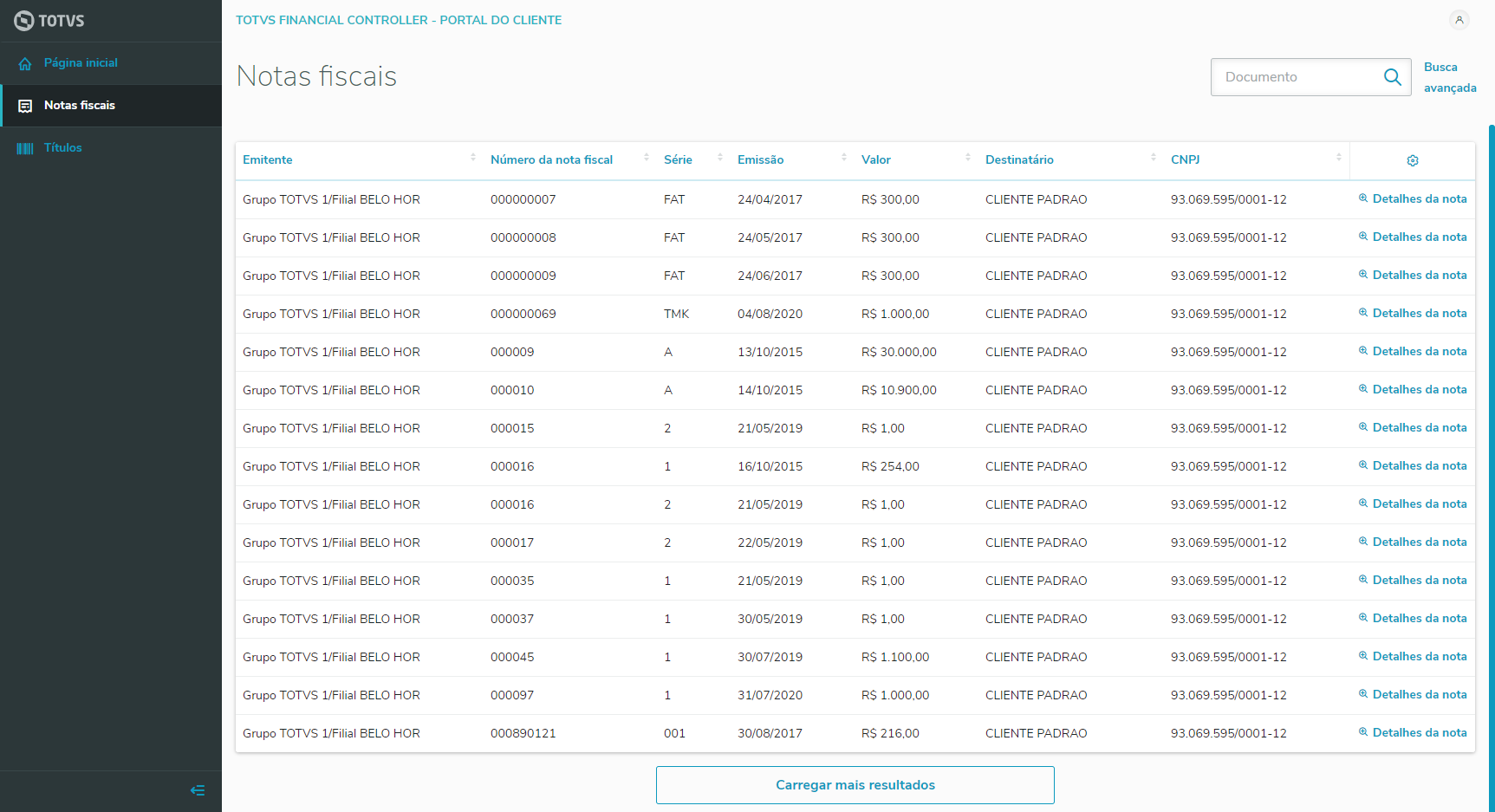
|
| Totvs custom tabs box items |
|---|
| default | no |
|---|
| referencia | filtro_notas |
|---|
| 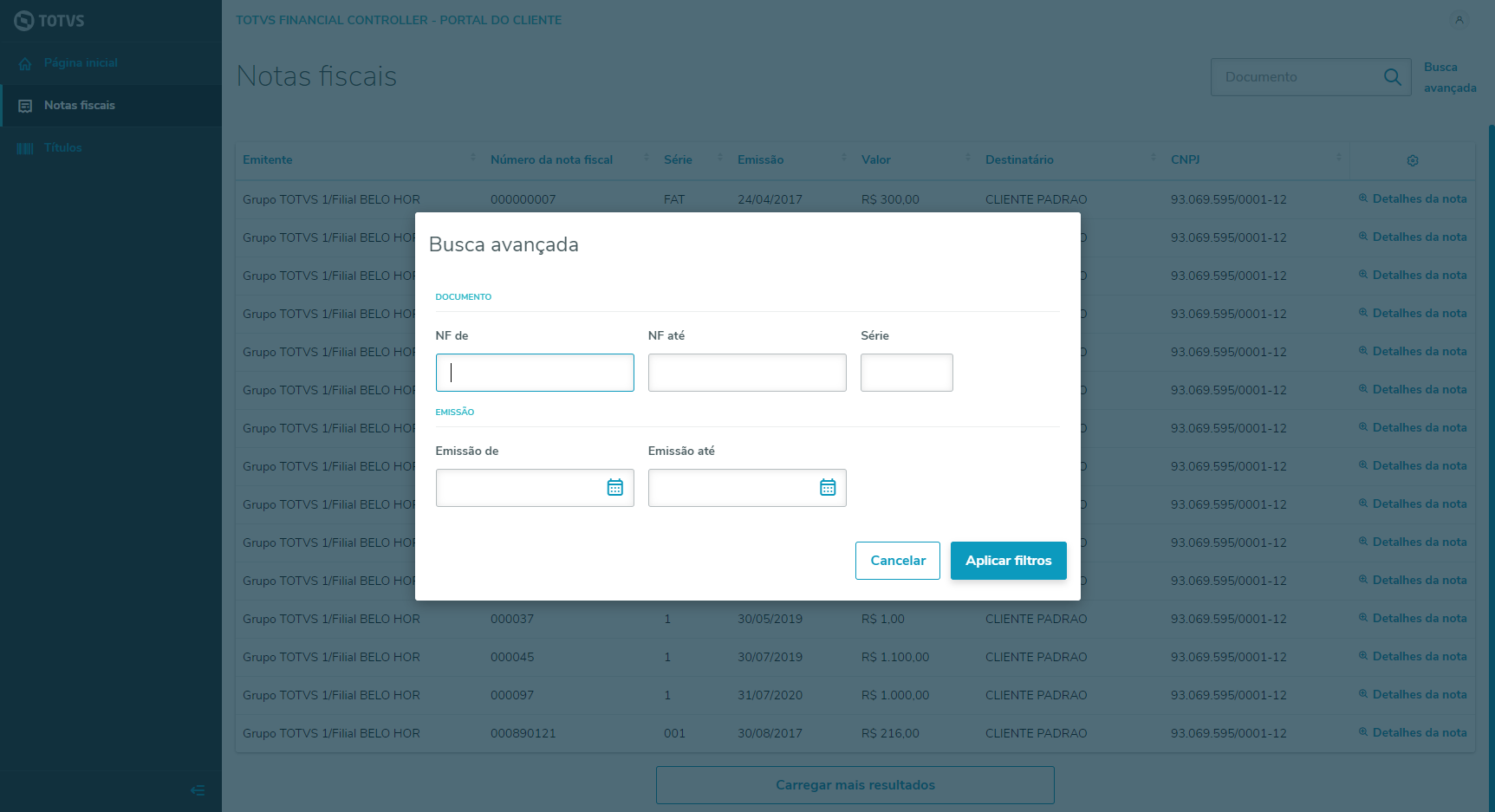
|
|
...
Bills
| Totvs custom tabs box |
|---|
| tabs | ConceitoConcept,ImagensImages,FiltroFilter |
|---|
| ids | titulos_conceito,titulos_imagens,filtro_titulos |
|---|
|
| Totvs custom tabs box items |
|---|
| default | yes |
|---|
| referencia | titulos_conceito |
|---|
| List of Outgoing Invoices.
Advance search with the main fields
Lista de Títulos a Receber. Busca avançada com os principais campos. |
| Totvs custom tabs box items |
|---|
| default | no |
|---|
| referencia | titulos_imagens |
|---|
| 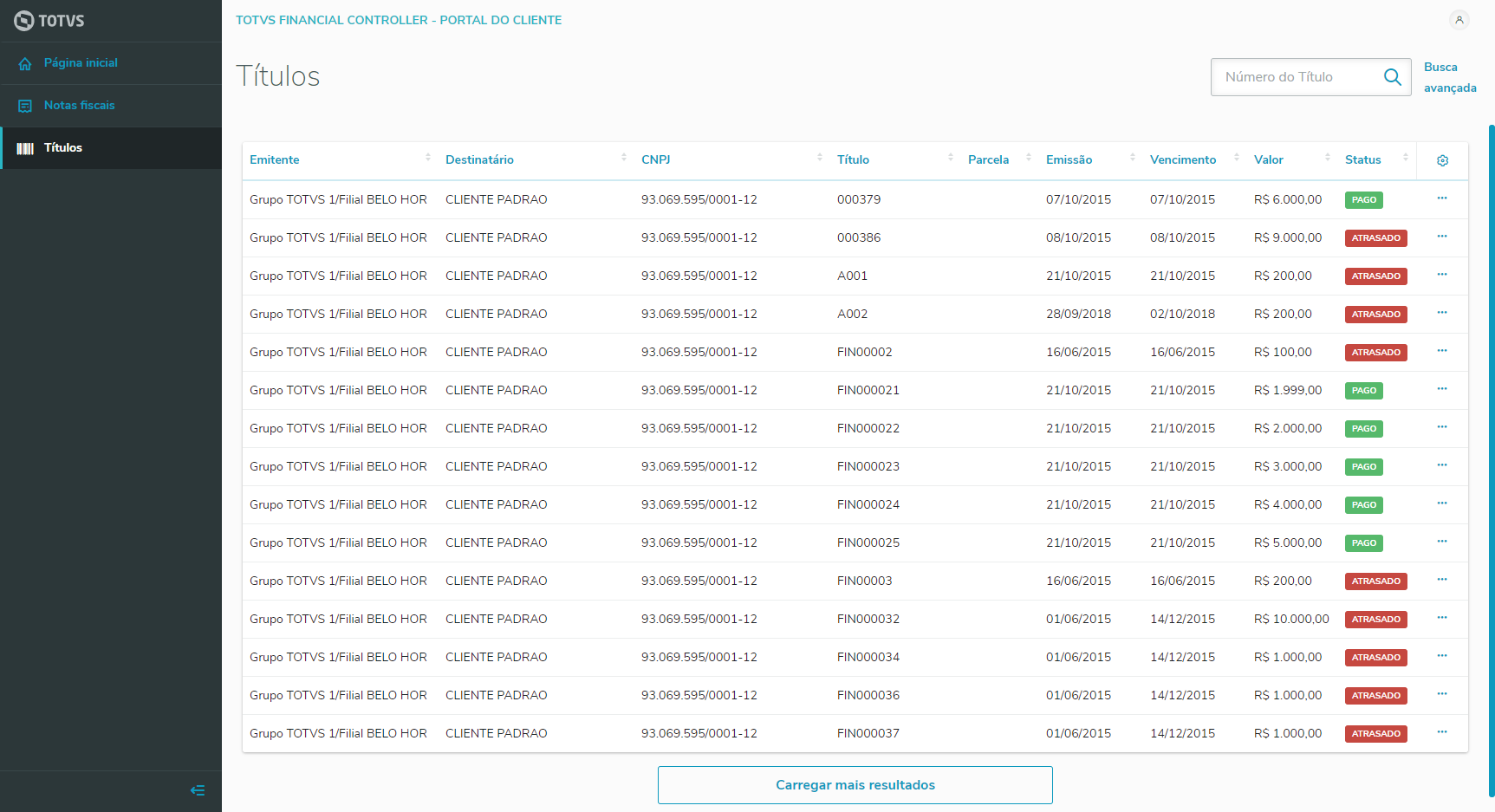
|
| Totvs custom tabs box items |
|---|
| default | no |
|---|
| referencia | filtro_titulos |
|---|
| 
|
|
04. FEATURES
Login
Login homepage with these completion fields:
User: User login as created in the Portal Users Registration (FATA220).
Password: User password as created in the Portal User Registration (FATAL220).
Company Identification: ALIAS according to what is registered in the Mingle.
Home
Panel with financial information for quick view.
Outstanding bills: chart with percentage and values of the outstanding bills receivable.
Bills in arrears: chart with percentage and values of the bills receivable in arrears.
Values of the bills: chart with the total values per month of the bills receivable.
Invoices
...
Bills
...
...
...
Data Selection
New feature to select branch and customer for the customer portal session. This resource affects data displayed in the portal, respecting the branches and customers selected.
After logging into the system, click on the user profile button, located at the top right of any screen, and select the "Data Selection" option.
...
Last step of the process, in which the user view all the values selected in the previous steps, customers and branches. The records displayed are summarized by the customers selected with the customer's branches. To display branches, click customer record.
To finalize the process, click the Confirm button.
When confirming, the user will be redirected to the previous screen of the "Data Selection" request, that is, the screen the user was before clicking "Data Selection".
...