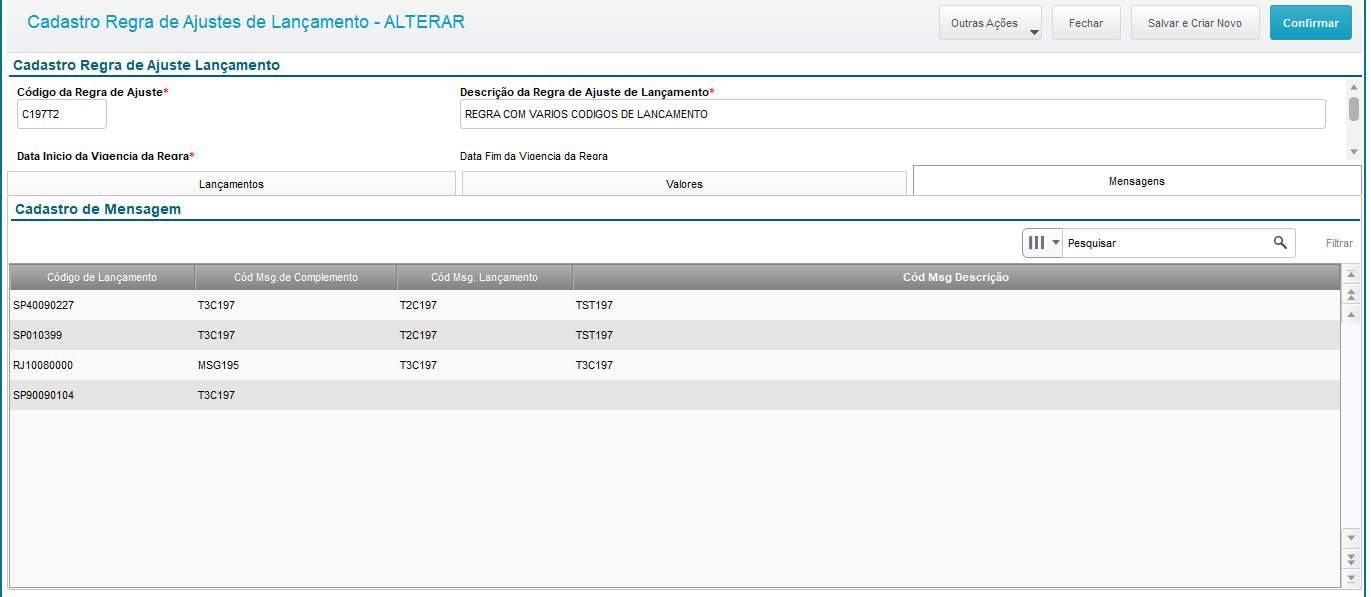Histórico da Página
...
- Tab Messages
Use this tab to bind the messages registered in routine FISA178 (Message Register). In the example below, the fields are used in various ways:
- Tab Messages
Note: Fill out the field "Complement Msg Code" to correctly display it in SPED FISCAL.
...
After each verification, if debits have not surpassed credits, a credit balance is generated and this balance is carried forward to the next period for later use. Double click any of the credit balance lines (carried over, used or to be carried over) to list the balances used in the verification at issue, with their respective periods of origin, and also how much of each balance was used in the verification. Balances are consumed in order of generation; that is, from older to newer.
Pasta Relatórios
Relatório de Tributos Genéricos por Documento Fiscal
Com objetivo de auxiliar a conferência do cálculo dos tributos genéricos, disponibilizamos o relatório de tributos genéricos por documento fiscal, desta forma será possível conferir os valores dos tributos por item de documento fiscal, independentemente se o tributo gerou retenção, recolhimento ou apuração.
Para processar o relatório basta preencher as perguntas iniciais:
Data Inicial: Indique a data inicial para processamento do relatório
Data Final: Indique a data final para processamento do relatório
Seleciona Filiais: Esta pergunta quais filiais deverão ser consideradas para processamento do relatório, a opção 1-Sim abrir uma tela para selecionar uma ou mais filiais, já opção 2-Não considera somente a filial logada.
Tributo: Neste campo informaremos qual tributo deverá ser processado no relatório. Somente será permitir processar um tributo por relatório.
Confirmando o processamento do relatório, serão listadas as notas que possuírem tributo genérico calculado no período e filial(s) especificado(s), considerando as notas fiscais que gravaram livro fiscal (tabelas SFT/SF3). Após a conclusão do relatório as informações nas seguintes estrutura:
Seção de cabeçalho do relatório:
Filial = Aqui será demonstrada a filial da nota fiscal
Operação NF = Este campo identifica a operação da nota fiscal nas seguintes hipóteses:
- Entrada Normal
- Saída Normal
- Serviço Tomado
- Serviço Prestado
- Devolução de Venda
- Devolução de Compra
- Nota em lote
- Beneficiamento
- Complemento de IPI
- Complemento de ICMS
- Complemento
Regra do Tributo = Neste campo será demonstrado o código da regra do tributo.
Descrição da Regra = Neste campo será exibida a descrição da regra de cálculo do tributo.
Seção de detalhamento do relatório:
A seção será composta pelas seguintes colunas:
Número NF = Número do documento fiscal.
Série NF = Série do documento fiscal.
Cod. Participante = Código do cliente/fornecedor.
Loja Participante = Loja do cliente/fornecedor.
Data = Data de emissão.
Item NF = Número do item.
CFOP = CFOP do item.
Unidade de Medida = Unidade de medida do item.
Base de Cálculo - Quantidade = Base de cálculo em quantidade do tributo genérico.
Base de Cálculo Tributo = Base de cálculo do tributo.
Alíquota Tributo = Alíquota do tributo genérico.
Valor Tributo = Valor calculado do tributo genérico.
Relatório de Conferência Escrituração
Com objetivo de auxiliar a conferência da escrituração dos tributos genéricos, disponibilizamos o relatório de conferência de escrituração por documento fiscal (analítico ou sintético), desta forma será possível conferir os valores dos tributos por item ou aglutinado por documento fiscal para os tributos que foram escriturados.
Para processar o relatório basta preencher as perguntas iniciais:
Data Inicial: Indique a data inicial para processamento do relatório
Data Final: Indique a data final para processamento do relatório
Seleciona Filiais: Esta pergunta quais filiais deverão ser consideradas para processamento do relatório, a opção 1-Sim abrir uma tela para selecionar uma ou mais filiais, já opção 2-Não considera somente a filial logada.
Tributo: Neste campo informaremos qual tributo deverá ser processado no relatório. Somente será permitir processar um tributo por relatório.
Opção: Indique a opção do relatório, se deverá ser 1-Analítico ou 2-Sintético.
Confirmando o processamento do relatório, serão listadas as notas que possuírem tributo genérico calculado no período e filial(s) especificado(s), considerando as notas fiscais que gravaram livro fiscal (tabelas SFT/SF3) e a tabela de escrituração do configurador de tributos (CJ3).
Após a conclusão do relatório as informações nas seguintes estrutura para 1-Analítico:
Após a conclusão do relatório as informações nas seguintes estrutura para 2-Sintético:
Relatório de Conferência da Apuração
O objetivo deste relatório é auxiliar a conferência dos valores apresentados na apuração dos tributos genéricos. Para imprimir o relatório basta selecionar a apuração processada, ir em Outras Ações da apuração e selecionar a opção Relatório de Conferência da Apuração, que automaticamente o relatório será impresso.
O relatório tem 5 seções:
Débitos
Créditos
Ajustes
Saldo Credor
Resumo da Apuração
Seção de Débitos
A seção Débitos demonstrará os valores de origem de nota fiscal que geraram débito na apuração, bem como os valores das devoluções, esta seção é detalhada por regra de cálculo do tributo.
Seção de Créditos
A seção Créditos tem o mesmo princípio da seção Débitos, porém aqui será demonstrando os valores dos Créditos e suas devoluções.
Seção de Ajustes
A seção dos ajustes demonstrará os eventuais ajustes manuais de débito e de créditos feitos na apuração dos tributos genéricos.
Exemplos de ajuste de Débito e Crédito respectivamente:
Seção de Saldos
A seção de saldos demonstra o detalhamento dos valores que compõem o saldo credor, exibindo a data de origem do saldo, o valor inicial do saldo no período, o valor utilizado no período e o saldo final do período.
Seção de Resumo
A seção de resumo da apuração demonstrará os totais da apuração:
- Débitos por Saída
- Estornos de Crédito
- Ajustes de Débito
- Totais de Débitos
- Saldo Credor Transportado do Período Anterior
- Saldo Credor do Período Anterior Utilizado
- Créditos por entrada
- Estornos de Débito
- Ajustes de Créditos
- Total de Créditos
- Saldo Devedor
- Saldo Créditos a Transportar para o Próximo Período
Facilitadores
Facilitador do cadastro de perfil
Para auxiliar na criação e manutenção dos perfis, foram disponibilizados facilitadores no menu Outras Ações -> Facilitador, localizados no cadastro de cada perfil. Através destes facilitadores, é possível efetuar inclusões ou exclusões em lote, sem necessidade de fazê-lo item a item.
O facilitador oferece possibilidade de montar um filtro na tabela de origem, e então realizar a inclusão ou exclusão do resultado deste filtro de uma só vez no(s) perfil(is) selecionado(s).
Para os Perfis Tributários de Produto e de Participantes, quando usado a palavra chave TODOS, englobando todos os produtos, clientes ou fornecedores. Não será possível fazer a manutenção desses registros individualmente, visto que fisicamente não existe o vínculo de cada produto, cliente ou fornecedor nos cadastros existentes.
Seleção da operação
Nesta etapa deve ser selecionada qual operação será realizada: Inclusão ou Exclusão:
Seleção dos Perfis
Nesta etapa deve ser selecionado o perfil (ou os perfis) nos quais a inclusão ou exclusão será efetuada:
Filtros
Nesta etapa deve ser feito o filtro que será aplicado na respectiva tabela para seleção dos registros que serão incluídos ou excluídos do(s) perfil(is) selecionado(s):
Seleção de Registros
Nesta etapa são listados os registros resultantes do filtro aplicado. Os registros que, de fato, devem ser incluídos ou excluídos devem ser selecionados:
Resumo
Nesta última etapa deve ser efetuada a conferência/confirmação das operações que serão efetuadas:
Ao clicar em confirmar as operações serão efetuadas e os perfis selecionados serão alterados.
Facilitador do cadastro de Fornecedores, Clientes e Produtos
Além do facilitador existente no próprio cadastro dos perfis existem, ainda, outras duas formas para vincular produtos, clientes e fornecedores a um ou mais perfis.
Para utilizar esta funcionalidade:
1. Acesse o cadastro em questão.
2. Selecione um registro.
3. Clique em "Alterar" ou "Visualizar"
4. Acesse o menu "Outras Ações -> Perfis Tributários"
Serão listados os perfis nos quais o registro em questão está vinculado:
Através dos botões "Vincular a Outro(s) Perfil(s)" E "Desvincular do Perfil Selecionado" é possível vincular o registro a um ou mais perfis e também desvinculá-lo caso seja necessário.
Facilitador de Inclusão - Fornecedores, Clientes e Produtos
Além das duas formas citadas anteriormente, também é possível vincular um registro a um ou mais perfis no momento da inclusão. Após a inclusão efetiva do registro, o sistema irá validar se existem um ou mais perfis tributários cadastrados. Se existirem, a seguinte mensagem será exibida:
Ao clicar em sim, serão listados os perfis cadastrados e neste momento o registro já poderá ser vinculado a um ou vários perfis:
...
Reports Folder
Report of Generic Taxes per Tax Document
To support the checking of generic tax calculations, we offer the report of generic taxes per tax document, so you can check tax values per tax document item, regardless of whether the tax generated withholding, payment or verification.
To process the report, just fill in the initial questions:
Start Date: Enter the start date to process the report.
End Date: Enter the end date to process the report.
Select Branches: This asks which branches to use for processing the report. Option 1-Yes opens a screen for selecting one or more branches, whereas option 2-No uses only the logged branch.
Tax: In this field, enter the tax to be processed in the report. You can only process one tax per report.
Once you confirm the report's processing, the invoices that have generic taxes calculated in the specified period and branch(es) are listed, considering invoices from tax records (tables SFT/SF3). After the report is finished, the data on the following structure:
Report Header Section:
Branch = Here the branch of the invoice is stated
Invoice Operation = This field identifies the invoice operation in the following hypotheses:
- Regular Inflow
- Regular Outflow
- Service Received
- Service Rendered
- Sales Return
- Purchase Return
- Invoice in Batch
- Processing
- IPI Complement
- ICMS Complement
- Complement
Tax Rule = This field states the tax rule code.
Rule Description = This field displays the rule description of the tax calculation.
Report Detail Section:
The section is composed of the following columns:
Invoice Number = Number of tax document.
Invoice Series = Series of tax document.
Participant Code = Code of customer/supplier.
Participant Store = Store of customer/supplier.
Date = Date of issue.
Invoice Item = Number of item.
CFOP = CFOP of item.
Measurement Unit = Measurement unit of item.
Calculation Base - Quantity = Calculation base in quantity of generic tax.
Tax Calculation Base = Calculation base of tax.
Tax Rate = Rate of generic tax.
Tax Value = Calculated value of generic tax.
...
Bookkeeping Checking Report
To help checking the bookkeeping of generic taxes, we offer the report of bookkeeping checking per tax document (detailed or summary), so you can check the tax values by item or grouped by tax document for the taxes carried.
To process the report, just fill in the initial questions:
Start Date: Enter the start date to process the report.
End Date: Enter the end date to process the report.
Select Branches: This asks which branches to use for processing the report. Option 1-Yes opens a screen for selecting one or more branches, whereas option 2-No uses only the logged branch.
Tax: In this field, enter the tax to be processed in the report. You can only process one tax per report.
Option: Enter the option of the report, whether 1-Detailed or 2-Summary.
Once you confirm the report's processing, the invoices that have generic taxes calculated in the specified period and branch(es) are listed, considering invoices from tax records (tables SFT/SF3) and the bookkeeping table of the tax configurator (CJ3).
After the report is finished, the data on the following structure for 1-Detailed:
After the report is finished, the data on the following structure for 2-Summary:
...
Verification Checking Report
This report supports checking the values displayed on the generic tax verification. To print the report, just select the verification processed, access Other Actions of the verification and select the option Verification Checking Report. The system automatically prints the report.
The report has 5 sections:
Debits
Credits
Adjustments
Credit Balance
Verification Summary
Debits Section
Section Debits states the original invoice values that generated debit in the verification, as well as the return values. This section is detailed by tax calculation rule.
Credits Section
The Credits section has the same principle as the Debits section; however, it states the values of Credits and their returns.
Adjustments Section
The Adjustments section states occasional manual adjustments of debit and credit done in the generic taxes verification.
Examples of Debit and Credit adjustments, respectively:
Balances Section
The balances section states the value details that compose the credit balance, displaying the start date of the balance, the initial value of the balance in the period, the value used in the period and the final balance of the period.
Summary Section
The summary section of the verification states the verification totals:
- Debits by Outflow
- Credit Reversals
- Debit Adjustments
- Debit Totals
- Credit Balance Carried Over from the Previous Period
- Credit Balance of the Previous Period Used
- Credits by Inflow
- Debit Reversals
- Credit Adjustments
- Credits Total
- Debit Balance
- Credit Balance to Carry Over to Next Period
...
Facilitators
Profile Register Facilitator
To support the creation and maintenance of profiles, we offer facilitators in menu Other Actions -> Facilitator, found in the register of each profile. You can use these facilitators to add or delete batches, with no need to do it item by item.
The facilitator enables the assembly of filters in the source table, then the addition or deletion of filter results all at once in the profile(s) selected.
For Participant and Product Tax Profiles, when the key word ALL is used, encompassing all products, customers or suppliers. You cannot perform maintenance on these records individually, given that the existing registers lack a physical link to each product, customer or supplier.
Selection of Operation
On this stage, select the operation to be executed: Addition or Deletion:
Selection of Profiles
On this stage, select the profile (or profiles) in which the addition or deletion will be performed:
Filters
On this stage, create the filter to be applied to the respective table, for selecting the records to be added or deleted from the profile(s) selected:
Selection of Records
On this stage, list the records that result from the filter applied. Select the records that must actually be added or deleted:
Summary
In this last stage, check/confirm the operations to be executed:
Click Confirm to execute the operations and change the profiles selected.
...
Facilitator of Supplier, Customer and Product Registration
Besides the facilitator found in the profile register itself, there are also two other ways to link products, customers and suppliers to one or more profiles.
To use this feature:
- Access the register at issue.
2. Select a record.
3. Click "Edit" or "View"
4. Access the menu "Other Actions -> Tax Profiles"
The profiles to which the record at issue is linked are listed:
Through buttons "Link to Other Profile(s)" AND "Unlink from the Profile Selected", you can link the record to one or more profiles and also unlink it when needed.
...
Addition Facilitator - Supplier, Customer and Product
Beside the two aforementioned methods, you can also link a record to one or more profiles when adding the record. After you have effectively added the record, the system validates whether one or more tax profiles have been added. If any, the following message is displayed:
Click Yes to list the profiles registered. At this point you can already link the record to one or to several profiles:
| Dica | ||
|---|---|---|
| ||
This feature is controlled by parameter | ||
| Dica | ||
| ||
Esta funcionalidade é controlada pelo parâmetro MV_FACAUTO (Default = .F.). Se o parâmetro for configurado como If the parameter is set to .F. então a mensagem não será exibida e o registro deverá ser vinculado aos perfis, se necessário, utilizando-se qualquer uma das outras formas mencionadas. |
Históricos de Alterações
, then the message is not displayed and you must link the record to the profiles using any of the other methods mentioned, if needed. |
...
History of Changes
If the customer needs the history of changes for some configurator routines, they can find a feature that will help them with this information in Other Actions > History of ChangesCaso seja necessário obter o histórico de alteração de algumas rotinas do configurador foi criado dentro de Outras Ações > Histórico de Alterações uma funcionalidade para auxiliar o cliente com essas informações.
Rotinas que possuem essa funcionalidade:
Routines that have this feature:
- Dependents Register Cadastro de Dependentes (FISA160C)
- Regra de Calculation Base de Cálculo Rule (FISA161)Regra
- de Alíquota Rate Rule (FISA162)
- Regra de Escrituração Bookkeeping Rule (FISA160J)Regra
- de Cálculo - Documentos Fiscais Calculation Rule - Tax Documents (FISA160)
Detalhamento da Fórmula de Cálculo
...
Calculation Formula Details
In the registers of Calculation Base Rule Nos cadastros de Regra de Base de Cálculo (FISA161), Regra de Alíquota Rate Rule (FISA162) e Regra de Cálculo - Documentos Fiscais and Calculation Rule - Tax Documents (FISA160) foi disponibilizada uma nova aba com a fórmula do cálculo que o Protheus irá interpretar, we offer a new tab with the calculation formula that Protheus will interpret.
Nessa nova aba será possível editar a formula clicando apenas no botão Editar Fórmula, ao clicar no botão é liberado os seguintes campo:
Próximo passo é selecionar o tipo da regra a ser consultada:
- 1 - Valores de Origem
- 2 - Regra Base de Cálculo
- 3 - Regra de Alíquota
- 4 - Regra de URF
- 5 - Regra de Tributo
- 6 - índices de Cálculo
- ZZ - Valor Manual
Valores de Origem
São criados automaticamente pelo sistema.
O Valor de Origem são valores que o Protheus já conhece e já foi calculado no momento da execução da fórmula, esses valores podem ser Valor da Mercadoria, Quantidade, Valor Contábil, Valor zero de base de cálculo ou alíquota, entre outros.
Exemplo:
Problema - Configurar uma alíquota com valor zero
Criarei uma nova Regra de Alíquota, selecionarei o Valor Origem = 06 - Fórmula Manual, na fórmula faço o seguinte passo:
- Campo Tipo da Regra a ser consultada = 01 - Valores de Origem
- Campo Consulta de Regra = O:ZERO
- Clicar no botão Adiciona
...
In this new tab, just click the Edit Formula button to edit the formula, activating the following field:
The next step is to select the rule type to be queried:
- 1 - Origin Values
- 2 - Calculation Base Rule
- 3 - Rate Rule
- 4 - URF Rule
- 5 - Tax Rule
- 6 - Calculation Indexes
- ZZ - Manual Value
Origin Values
The system creates them automatically.
Protheus already knows the Origin Value, having already calculated it on formula execution. This value can be the Value of Goods, Quantity, Accounting Value, Zero value of Calculation Base or Rate, etc.
Example:
Problem - Configure a rate with value zero
I will create a new Rate Rule and set the Origin Value = 06 - Manual Formula, taking the following step in the formula:
- Field Rate Rule to be queried = 01 - Origin Values
- Field Rule Query = O:ZERO
- Click Add
Calculation Base Rule
Select this option to enable the field Rule Query and select a Calculation Base Rule from the system. Thus, you can add another procedure to the formula, for the calculation base rule set in the system in any register with the Calculation Formula Details tab.
Example:
Problem - I need my calculation base to be the Value of Goods + BRL 100.00
In the system, I already have the Calculation Base Rule RB0001 selected in field Origin Value = 01- Value of Goods.
I will create a new Base Rule and set the Origin Value = 11 - Manual Formula, taking the following step in the formula:
- Field Rate Rule to be queried = 02 - Calculation Base Rule.
- Field Rule Query = RB0001
- Click Add
- Click +
- Field Rule Type to be queried = ZZ - Manual Value
- Field Value to be added to formula = 100
- Click Add
Rate Rule
Select this option to enable the field Rule Query and select a Rate Rule from the system. Thus, you can add another procedure to the formula, for the rate rule set in the system in any register with the Calculation Formula Details tab.
It is used the same way as the Calculation Base Rule.
URF (Tax Reference Unit) Rule
Select this option to enable the field Rule Query and select a Tax Reference Unit from the system. Thus, you can add the URF procedure to the formula in any register, or even to the rate, without selecting the Origin Value - 05 - Tax Reference Unit (URF).
Select the URF register and choose the operation, whether to add, subtract, multiply or divide the value. Click the operator button, then add the value. If you want to leave only the fixed value in the formula, click Clear and add the value.
Tax Rule
Use this binding to use a property from a tax in another tax.
Select this option to enable the field Tax to filter the query and the field Rule Query.
Field Tax to filter the query displays the taxes registered in the system. This field is useful for filtering the query of field Rule Query.
Field Rule Query displays some tax variations, such as
Ao selecionar essa opção é habilitado o campo Consulta de Regras, com isso é possível selecionar alguma Regra de Base de Cálculo que exista no sistema. Assim você poderá adicionar na fórmula outro tratamento de uma regra de base de cálculo configurada no sistema em qualquer cadastro que possua a aba de Detalhamento da Fórmula de Cálculo.
Exemplo:
Problema - Preciso que minha base de cálculo seja Valor da Mercadoria + R$100,00 reais
No sistema já possuo a Regra de Base de cálculo RB0001 que está selecionado no campo Valor Origem = 01- Valor da Mercadoria.
Criarei uma nova Regra de Base, selecionarei o Valor Origem = 11 - Fórmula Manual, na fórmula faço o seguinte passo:
- Campo Tipo da Regra a ser consultada = 02 - Regra Base de Cálculo.
- Campo Consulta de Regra = RB0001
- Clicar no botão Adiciona
- Clicar no botão +
- Campo Tipo da Regra a ser consultada = ZZ - Valor Manual
- Campo Valor a ser adicionado na fórmula = 100
- Clicar no botão Adiciona
...
Ao selecionar essa opção é habilitado o campo Consulta de Regras, com isso é possível selecionar alguma Regra de Alíquota que exista no sistema. Assim você poderá adicionar na fórmula outro tratamento de uma regra de alíquota configurada no sistema em qualquer cadastro que possua a aba de Detalhamento da Fórmula de Cálculo.
A forma de utilizar é a mesma da Regra de Base de Cálculo.
...
Ao selecionar essa opção é habilitado o campo Consulta de Regras, com isso é possível selecionar alguma Regra de Unidade Referência Fiscal que exista no sistema. Assim você poderá adicionar na fórmula o tratamento da URF em qualquer cadastro ou até mesmo na alíquota sem selecionar o Valor Origem - 05 - Unidade de Referência Fiscal (URF).
Selecione o cadastro da URF e escolha a ação que deseja fazer com o valor, caso o valor deva ser somado, subtraído, multiplicado, dividido, clicar no botão do operador e depois adicione o valor. Caso queira deixar apenas o valor fixo na fórmula, é preciso clicar no botão Limpar e depois adicionar o valor.
...
Utilizar essa amarração quando desejar utilizar uma propriedade de um tributo em outro tributo.
Ao selecionar essa opção é habilitada o campo Tributo para filtrar a consulta e o campo Consulta de Regras.
Campo Tributo para filtrar a consulta irá mostrar tributos cadastrados no sistema, esse campo serve para filtrar a consulta do campo Consulta de Regras.
Campo Consulta de Regras irá mostrar algumas variações do tributo, como:
- ISE:TRIBO
- OUT:TRIBUTO
- BAS:TRIBUTO
- ALQ:TRIBUTO
- VAL:TRIBUTO
...
Calculation Indexes
The system creates them automatically.
We have created the calculation index for operations that require a specific procedure, so Protheus can manage to identify that the formula may contain a service rate, a deduction for dependents, an NCM (Tax Reference Unit) rule (MVA, Base Value, Increase) previously registered in the earlier stages of the tax configurator.
Example:
Problem - Configure a service rate for my generic tax
I will create a new Rate Rule and set the Origin Value = 06 - Manual Formula, taking the following step in the formula:
- Field Rate Rule to be queried = 06 - Calculation Index
- Field Rule Query
São criados automaticamente pelo sistema.
Foi criado o Índice de cálculo para operações que necessitam de tratamento específico, pois dessa forma o Protheus conseguirá identificar que aquela fórmula poderá conter uma alíquota de serviço, uma dedução por dependentes, uma regra de NCM (MVA, Pauta, Majoração) previamente cadastrada nas etapas anteriores do configurador de tributos.
Exemplo:
Problema - Configurar uma alíquota de serviço para meu tributo genérico
Criarei uma nova Regra de Alíquota, selecionarei o Valor Origem = 06 - Fórmula Manual, na fórmula faço o seguinte passo:
- Campo Tipo da Regra a ser consultada = 06 - Índice de Cálculo
- Campo Consulta de Regra = I:ALQ_SERVICO
- Clicar no botão Adiciona
...
- Click Add
Manual Value
Select this option to enable the field Value to be added to formula, so you can add a fixed value for the calculation base rule, rate or even for the Calculation Rule of the tax.
Enter the value desired and choose the operation, whether to add, subtract, multiply or divide the value. Click the operator button, then add the value. If you want to leave only the fixed value in the formula, click Clear and add the value.
...
ICMS verification x Entry Adjustment Rule
In this session, we show what the ICMS verification looks like when there are legacy entry codes (TIO) x Tax Configurator.
Example of an incoming invoice:
Example of an outgoing invoice:
Screen with verification of Local ICMS:
The system begins to perceive whether the entry originates in the configurator.
Given the same entry code and legacy as well as tax configurator both use them, the behavior is the same:
See code "SP100090748"
This behavior expands other verification tabs
Ao selecionar essa opção é habilitado o campo Valor a ser adicionado na fórmula, com isso é possível informar um valor fixo para a regra de base de cálculo, alíquota ou até mesmo a Regra de Cálculo do tributo.
Preencha com o valor desejado e escolha a ação que deseja fazer com o valor, caso o valor deva ser somado, subtraído, multiplicado, dividido, clicar no botão do operador e depois adicione o valor. Caso queira deixar apenas o valor fixo na fórmula, é preciso clicar no botão Limpar e depois adicionar o valor.
Apuração ICMS x Regra de Ajuste de Lançamento
Nessa sessão será mostrado como ficará a apuração do ICMS quando houver códigos de lançamentos do legado (TES) x Configurador de Tributos.
Exemplo de uma NF de entrada:
Exemplo de um NF de Saída:
Tela com apuração do ICMS Próprio:
O sistema passa a distinguir se a origem do lançamento é do configurador.
Caso tenha o mesmo código de lançamento e eles sejam utilizados tanto pelo legado quanto pelo configurador de tributos, o comportamento é o mesmo:
Vide o código "SP100090748"
Esse comportamento se expande as outras abas de apuração.
ICMS-ST
DIFAL
Débitos Especiais
Special Debits
Crédito Extra Credit - ApuraçãoVerification
Em todos os cenários acima foi necessário criar uma regra de ajuste de lançamento no configurador de tributos, nas quais serão detalhadas na pasta de documentação "Cálculos do Configurador de Tributos"
...
In every scenario above, we had to create an entry adjustment rule in the tax configurator. Access the documentation folder "Tax Configuration Calculation" for details.
Messages Entry Adjustment Rule X EFD ICMS/IPI
Nesta seção será mostrado como fica o arquivo do SPED com relação as mensagens cadastradas na rotina de Regra de Ajuste Lançamento do configurador de tributos.
Na ilustração abaixo é feito a amarração das mensagens com uma regra de ajuste.
Ao gerar os movimentos de Entrada ou Saída de nota, o sistema vai armazenar os registros na tabela CDA e as mensagens decodificadas na tabela CJL, na qual serão amarrados com uma ID.
Obs.: A parte abaixo será de teor técnico e foge um pouco da experiência do usuário, todavia é necessário para entendimento do fluxo da rotina.
This section shows how the SPED file relates to the messages registered in routine Entry Adjustment Rule of the tax configurator.
In the illustration below, the binding of messages to an adjustment rule is executed.
When you generate invoice Inflow or Outflow transactions, the system stores the records to table CDA and the decoded messages in table CJL, in which they are bound to an ID.
Note: The section below is technical and diverges from user experience, though it is necessary for comprehension of routine flow.
Table CDA - Adjustment Code EntriesTabela CDA - Lançamentos de Código de Ajuste:
Tabela Table CJL - Controle de Mensagens Decodificadas:Decoded Message Control:
To put it simply, I took only one of the IDs related to code SP40090227 of item 1 or the invoicePara simplificar peguei somente uma das ID's referente ao código SP40090227 do item 1 da NF.
Obs.Note: O campo Field CJL_INDICE determina para qual bloco a mensagem deverá ser direcionada.determines to which block the message must be directed.
After processing the monthly verifications, find below an example of how the Após o processamento das apurações mensais, abaixo um exemplo de como fica o arquivo da EFD ICMS/IPI file looks:
Tributos Legado contemplados pelo Configurador de Tributos
...