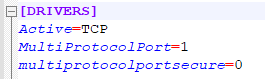Attention
This feature is being developed and will be available in the course of release 12.1.2310
CONTENTS
01. OVERVIEW
The goal of the Asset Consolidator is to simplify procedures pertaining Fixed Assets, so you can create custom asset groupings. With a variety of filter options available, you can assign a grouping code to assets, speeding up transfers (ATFR060), postings (ATFR036), and the reporting of balances to depreciate (ATFR050).
02. FIRST STEPS
02.1 MULTI PROTOCOL PORT
To use the Asset Consolidator, the multiprotocol port on the appserver.ini of your Protheus environment is required.
- In the GENERAL section, you must add the “App_Environment” key, the value of which must be the name of the environment that the services will run.
- In the DRIVERS section, enable the multiprotocol port in the “MultiProtocolPort” key with the value = 1.
- By default, the SSL connection is enabled on the multiprotocol port. Find details on settings in the Application Server - Multiprotocol Port To disable the SSL connection, enter the key “MultiProtocolPortSecure = 0”
For further information on this configuration, access the page Application Server - Multiprotocol Port.
Exemplo:
02.2 E-MAIL SERVER CONFIGURATION
The Asset Consolidator includes a step that allows notifying a party responsible whenever a new consolidator is created. If you wish to use this feature, please configure the e-mail server to ensure that it works correctly.
Default folder for sending e-mails:
03. ASSET CONSOLIDATOR
03.1 ASSET CONSOLIDATOR REGISTER
On this screen, you can query all registered consolidators. There are 3 options on this first screen.
- Add Consolidator;
- Edit Consolidator;
- Delete Consolidator.
03.2 ADD CONSOLIDATOR
To add a consolidator, please select the 'Add Consolidator' option. Next, a window opens for you to enter such essential information as:
- Code (generated automatically after saving the consolidator);
- Description;
- Start Date (date from which the Consolidator is valid);
- End date (not required, but you can add an expiration date for the consolidator if needed);
- Status (Active or Inactive).
In the Consolidator, we offer three distinct approaches to data filtering.
1. Selecting the search 'Field'.
This is the quickest way to add an asset to the consolidator. Among the available alternatives, we have:
Code + Item: To search by asset code and by item (using fields N1_CBASE + N1_ITEM).
Plaque No.: To search by asset plaque number (using field N1_CHAPA).
Invoice + Series: To search by invoice number and series (using fields N1_NFISCAL + NSERIE).
2. Selecting the 'Filter' option.
On this screen, you can choose a field to apply a filter by selecting an option from the list of fields available for searching. The system will automatically
3. Selecting the option 'Advanced Filter'.
On this screen, you can use multiple fields to create a composite filter. The system will perform the search automatically. After filtering the data onscreen, select the corresponding item to add it to the Consolidators screen.
To delete the data already entered onscreen, use the 'Clear' option. In this case, all items are deleted from the screen.
03.2 CHANGE THE QUANTITY OF AN ASSET
If needed, you can adjust the quantity of a consolidator. For example, if the quantity of an asset is 15, you can change the quantity stored in the consolidator to a value less than the quantity available in the asset balance table (SN3).
03.3 IMPORT A .CSV FILE WITH ITEMS TO BE GROUPED
The system allows you to import a .csv file with the items you want to add to the consolidator. For a successful import, the items must follow the format exemplified below, the order of the fields being as follows:
N1_FILIAL; N1_GRUPO; N1_CBASE; N1_ITEM; N3_TIPO; N1_AQUISIC; N1_QUANTD; N1_BAIXA; N1_DESCRIC; N1_CHAPA; N1_PRODUTO; N1_NFISCAL; N1_NSERIE; N1_LOCAL
03.4 SENDING AN E-MAIL TO SIGNAL THE NEW REGISTERED ASSET CONSOLIDATOR
After defining all the items in the new consolidator, click 'Save' to store the consolidator. If needed, you can also send an e-mail to notify the person responsible that the new consolidator has been created.
04. ROUTINES PREPARED TO USE THE ASSET CONSOLIDATOR
- Asset Transfer (ATFA060)
The parameters screen has a new option called 'Asset Consolidator'. If you provide a consolidator code, the code parameters of the asset and item are ignored, and the assets are listed based on the data stored in the consolidator.
- Asset Posting (ATFA036)
Posting in Batches. The parameters screen has a new option called 'Asset Consolidator'. If you provide a consolidator code, the code parameters of the asset and item are ignored, and the assets are listed based on the data stored in the consolidator.
- Balances to Depreciate Report (ATFR050)
The parameters screen has a new option called 'Asset Consolidator'. If you provide a consolidator code, the code parameters of the asset and item are ignored, and the assets are listed based on the data stored in the consolidator.
05. TECHNICAL DATA
Tables
- SN1 - Fixed Assets
- QN3 - Balances and Values
- FM3 - Asset Consolidator Header
- FM4 - Asset Consolidator Items