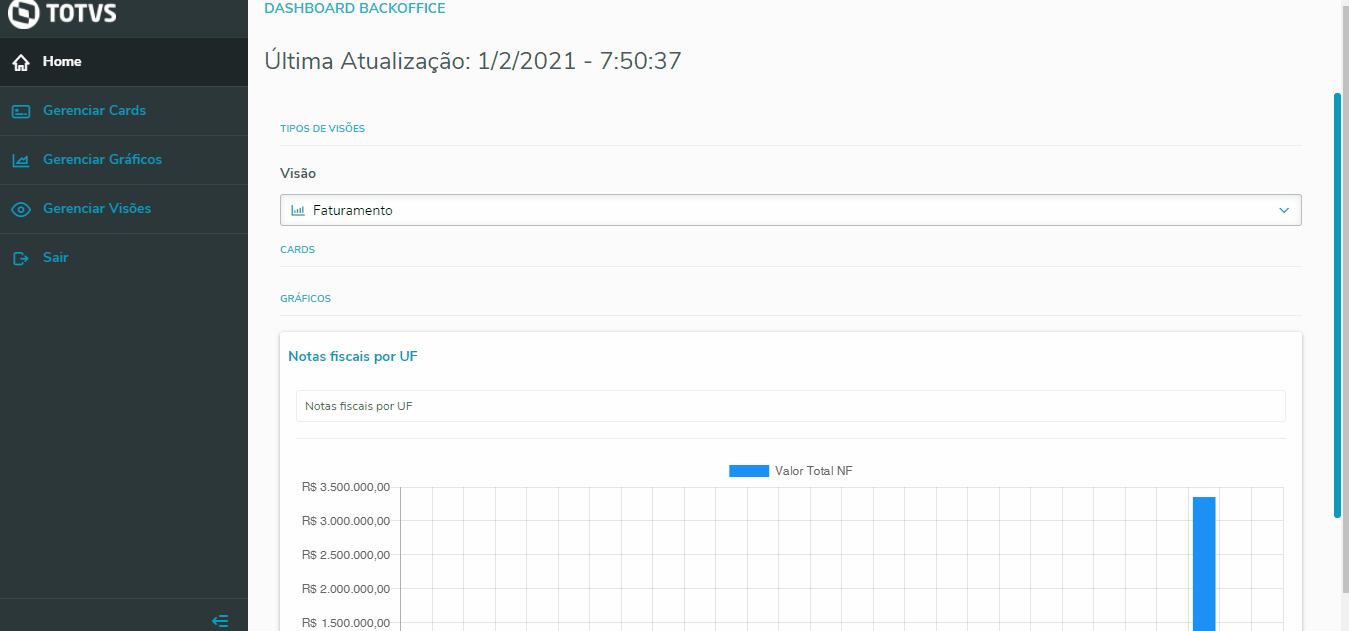01. OVERVIEW
Note:
This feature is available from release 12.1.33 onwards.
The Card of Orders with Stock Blocking displays the Totals of Orders with Stock Blocking.
The Card displays data from the table Sales Order Release (SC9) that have stock blocking. Only Orders with entered Issue Dates are taken into account.
Information Displayed on the Card:
Total of Orders: shows the total of Orders of the system that have some stock blocking.
Total of Items: shows the total quantity of items that have some stock blocking (sum of field C9_QTDLIB).
Total Value: shows the sum of the Total Value (field C9_QTDLIB * field C9_PRCVEN) of items that have some stock blocking.
Total of Trade Notes: shows the sum of the Total Value of items with some stock blocking that have TIOs that generate trade notes (F4_DUPLIC).
02. EXAMPLE OF USE
03. OTHER INFORMATION
- FAT0242 Release / Blocking of Sales Order
- Stock Release (MATA455 - SIGAFAT)
- MP - FAT - How to identify the reason why the Sales Order was unduly blocked (or unduly released) by Stock
04. RELATED TOPICS
- Backoffice Dashboard - Reference Guide - P12
- Card Orders with Credit Blocking
- Card Orders with Credit and Stock Blocking
- Card Orders Annots to be Billed
- Chart Invoices by State